Create a workspace
The Cloud9 workspace should be built by an IAM user with Administrator privileges, not the root account user. Please ensure you are logged in as an IAM user, not the root account user.
Ad blockers, javascript disablers, and tracking blockers should be disabled for the cloud9 domain, or connecting to the workspace might be impacted. Cloud9 requires third-party-cookies. You can whitelist the specific domains.
Launch Cloud9
Create a Cloud9 Environment via this link or search for Cloud9 in the AWS search.
Make sure you are naming your Cloud9 environment Logz-io-Workshop.
-
Select Create environment
-
Name it
Logz-io-Workshop -
Leave the rest to defaults
-
Scroll down to Network settings, expand VPC Settings and select VPC you created in the previous step and the public subnet you added the checkbox on.
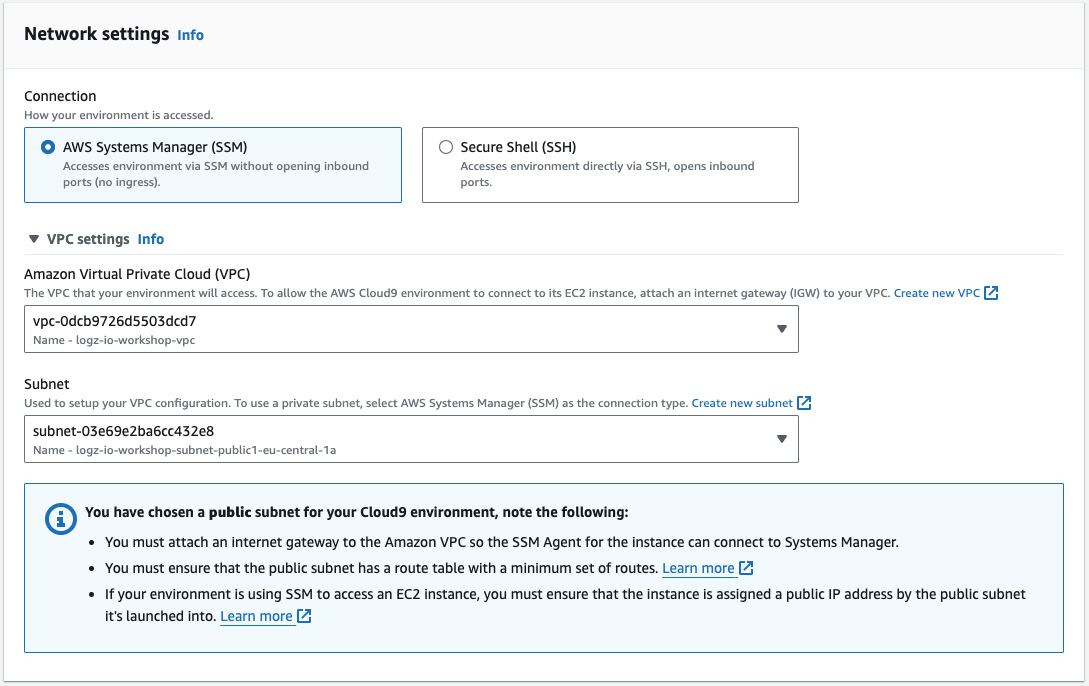
-
When it comes up, click Open, customize the environment by closing the welcome tab and lower work area, and opening a new terminal tab in the main work area:
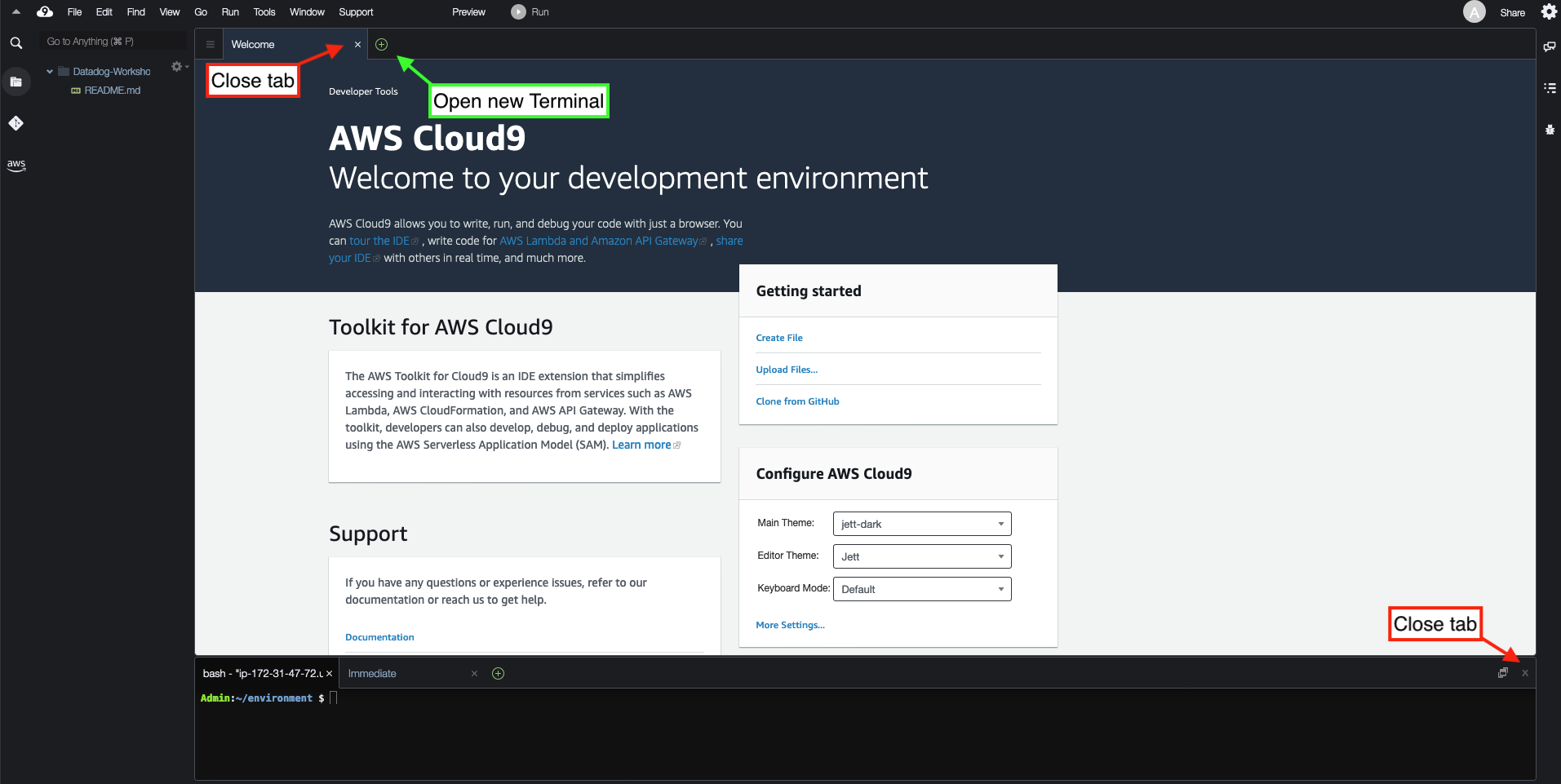
-
Your workspace should now look like this:
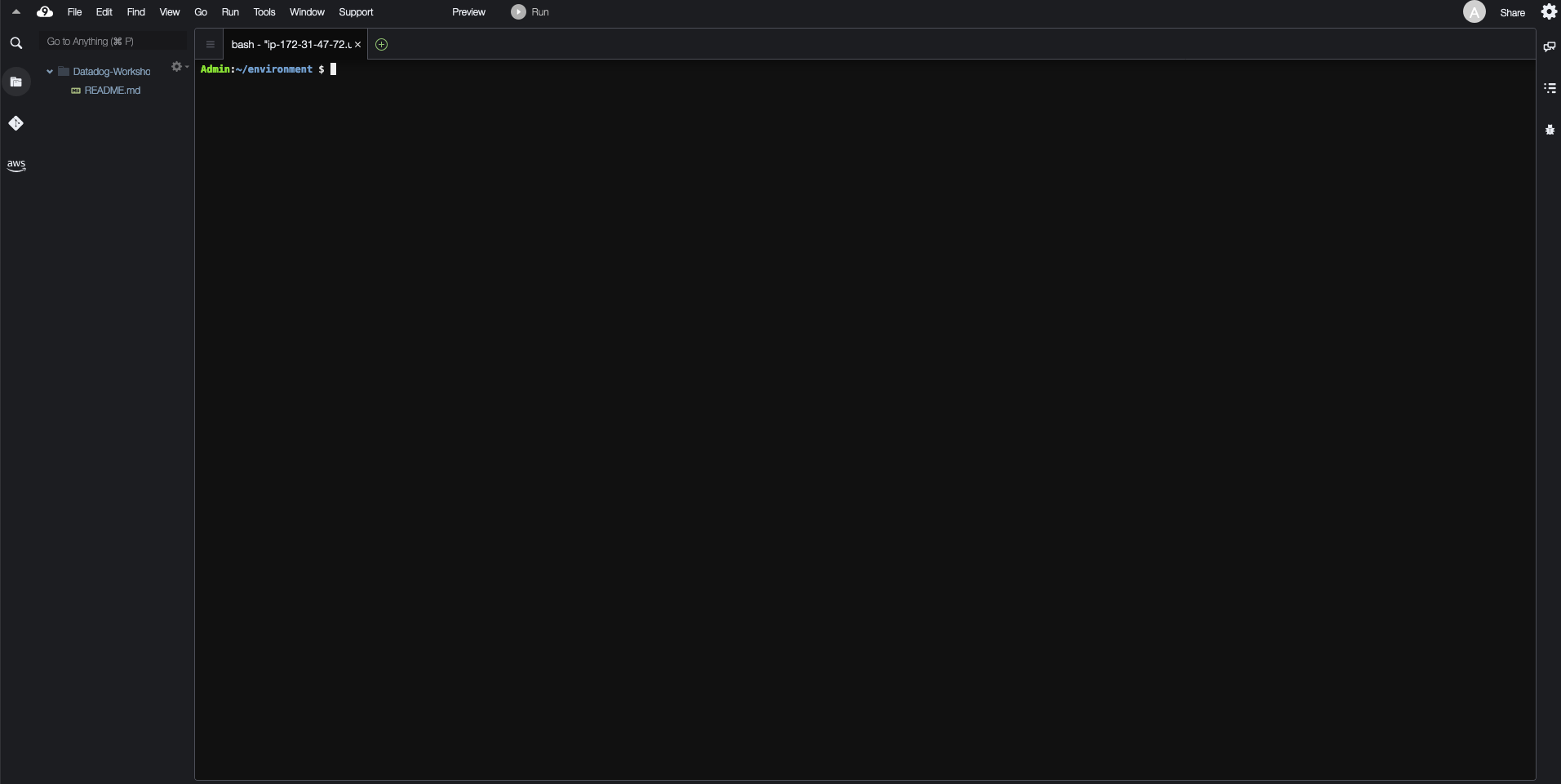
-
If you don’t like the theme, you can change it by selecting View / Themes / UI Themes in the Cloud9 workspace menu.